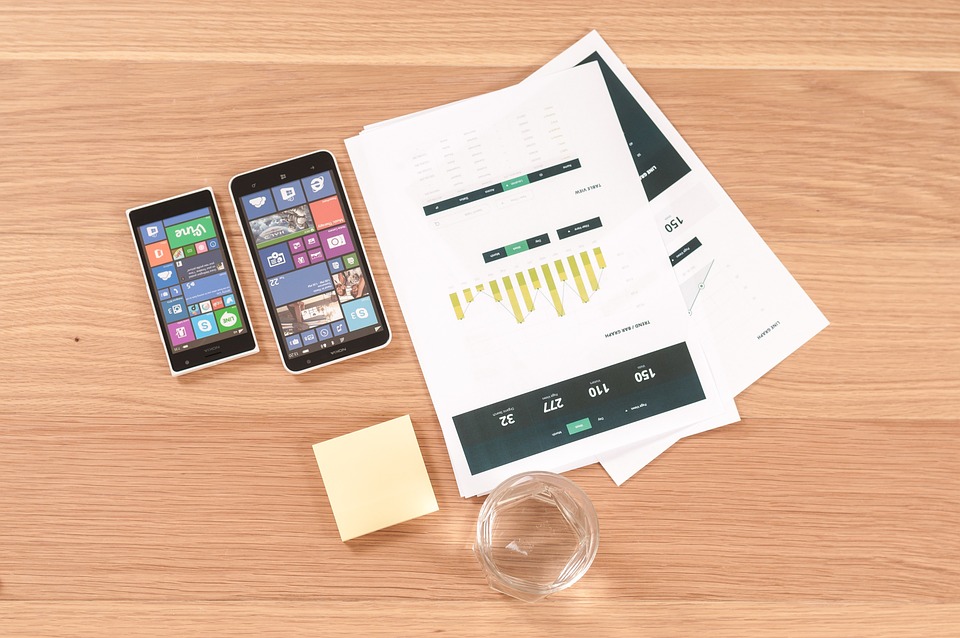Are you tired of your Android phone looking just like everyone else’s? Do you want to unlock its full potential and make it truly yours? You’re in the right place! This blog post will guide you through some amazing Android customization tips that can enhance your user experience and make your device uniquely tailored to your preferences.
From changing the look of your home screen to optimizing app functionality, Android customization is all about creativity and personal expression. Let’s dive in!
Why Customize Your Android?
Android devices come with a plethora of options for personalization, but many users fail to take full advantage of them. Customizing your Android not only makes it visually appealing but can also improve functionality and efficiency. Here’s why you should consider Android customization:
- Express Yourself: Your phone reflects your personality. Personalize it to match your mood and style.
- Improved Usability: Tailoring the interface can make navigation easier, helping you find apps and settings quickly.
- Boost Performance: Some customizations can enhance your device’s performance, ensuring a smoother experience.
Getting Started with Android Customization
Before diving into the techniques, ensure your Android device is updated to the latest version. Updates not only provide new features but also enhance security and performance.
Customize Your Home Screen
The home screen is the first thing you see each time you unlock your phone, making it a great place to start with customization.
1. Change Your Launcher
A launcher is a crucial app for Android customization. It controls how your home screen and app drawer look. Here are a couple of popular launchers to consider:
- Nova Launcher: Highly customizable with options for app drawer styles and widget placement.
- Microsoft Launcher: Integrates productivity features while offering unique customization options.
2. Icon Packs
Bored of the standard app icons? Use custom icon packs to give your device a unique look. Many launchers like Nova support icon packs which can change the appearance of your apps.
3. Widgets
Widgets display live information, providing a quick glance at what you care about most. From weather updates to calendar events, you can customize your widgets:
- Long press on the home screen.
- Select “Widgets” and drag your desired widget to your home screen.
- Resize as needed to keep your layout neat.
Personalize Your Notifications
Notifications can easily become overwhelming, but customizing them can make your experience more pleasant.
4. Notification Shade
Change the look and feel of your notification shade:
- Go to your launcher settings and explore options like a transparent shade or themed colors.
- Some apps, like Material Notification Shade, allow further customization of notification panels.
5. Custom Sounds and Vibration Patterns
Change the notification sounds and vibration patterns for different apps to create a personalized experience.
- Go to Settings > Sound > Default Notification Sound and choose your preferable alert tone.
- Some apps allow you to create unique vibration patterns for incoming notifications.
Optimize Display and Accessibility
Making your Android more visually appealing isn’t the only form of customization; improving accessibility can greatly enhance usability.
6. Dark Mode
Most Android devices offer a dark mode option that not only looks cool but also saves battery life. Consider enabling dark mode:
- Navigate to Settings > Display > Dark Theme.
7. Font and Display Settings
You can change the font size and style for better readability:
- Go to Settings > Display > Font Size and adjust to your liking.
- Some launchers and apps also allow you to change font styles entirely.
Enhance Security and Privacy Settings
Customizing your Android isn’t just about aesthetics; making your device more secure is crucial as well.
8. App Permissions
Each app has different permissions that dictate what data it can access. Regularly review and manage these permissions to ensure your privacy:
- Go to Settings > Apps > [App Name] > Permissions.
9. Use Custom Ringtones for Contacts
Why settle for the default ringtone? You can assign custom ringtones to specific contacts.
- Open your contacts app, select the contact, and edit the ringtone.
Organize Your Apps
Keeping your apps organized can speed up access and improve your overall experience. Here are several strategies:
10. Create Folders
Organize similar apps into folders on your home screen:
- Long press on an app icon, drag it over another app, and let go to create a folder.
11. Arrange by Usage
Place your most-used apps on the home screen where they are easily accessible. Move less-used apps to different pages or the app drawer.
Exploring Advanced Customization
For those who want to take their Android customization further, consider these advanced options.
12. Rooting Your Device
Rooting gives you administrative access to your Android, enabling extensive customization options. However, proceed with caution, as it may void your warranty and risk security.
13. Custom ROMs
Consider installing custom ROMs like LineageOS or Pixel Experience to gain a different version of Android, complete with additional features and personalization options.
Conclusion: Bring Your Android to Life!
Android customization is your opportunity to create a smartphone experience that truly reflects your personality and needs. By implementing these tips, you can not only enhance the aesthetics of your device but also its functionality and security.
Here’s a quick recap of actionable takeaways:
- Change your launcher to a more customizable one.
- Use icon packs to alter your app icons.
- Incorporate widgets for quick access to information.
- Review app permissions regularly for better security.
- Organize your apps into folders for better accessibility.
Now that you have the lowdown on Android customization, it’s time to get creative! Start tailoring your device today and enjoy a smartphone experience that’s just as unique as you are.
Happy customizing from Darllin.space!